Workshop Logistics
Here you will find some recommendations while attending an online workshop. The main challenge here is having to work on a single screen and adequately having access to the instructor’s screen share, coding environment to follow along, and some chat/communication system with the class.
Zoom
A Zoom specific recommendation is when the instructor is screen sharing, you can hover over your picture (either on the top or side), click on the 3 dots, and select “hide self-view”. This should give your zoom window a little more wasted space to re-size the instructor’s screen share.
Screen Layouts
In general you want half your screen to be your “working area”. This would be your RStudio window if programming and following along in R. If possible one of the remaining quarters of your screen is the instructor’s screen share, and the remaining quarter is for asking questions and chat.
Please see this blog post on how to set your screen up for the workshop:
https://carpentries.org/blog/2020/06/online-workshop-logistics-and_screen-layouts/
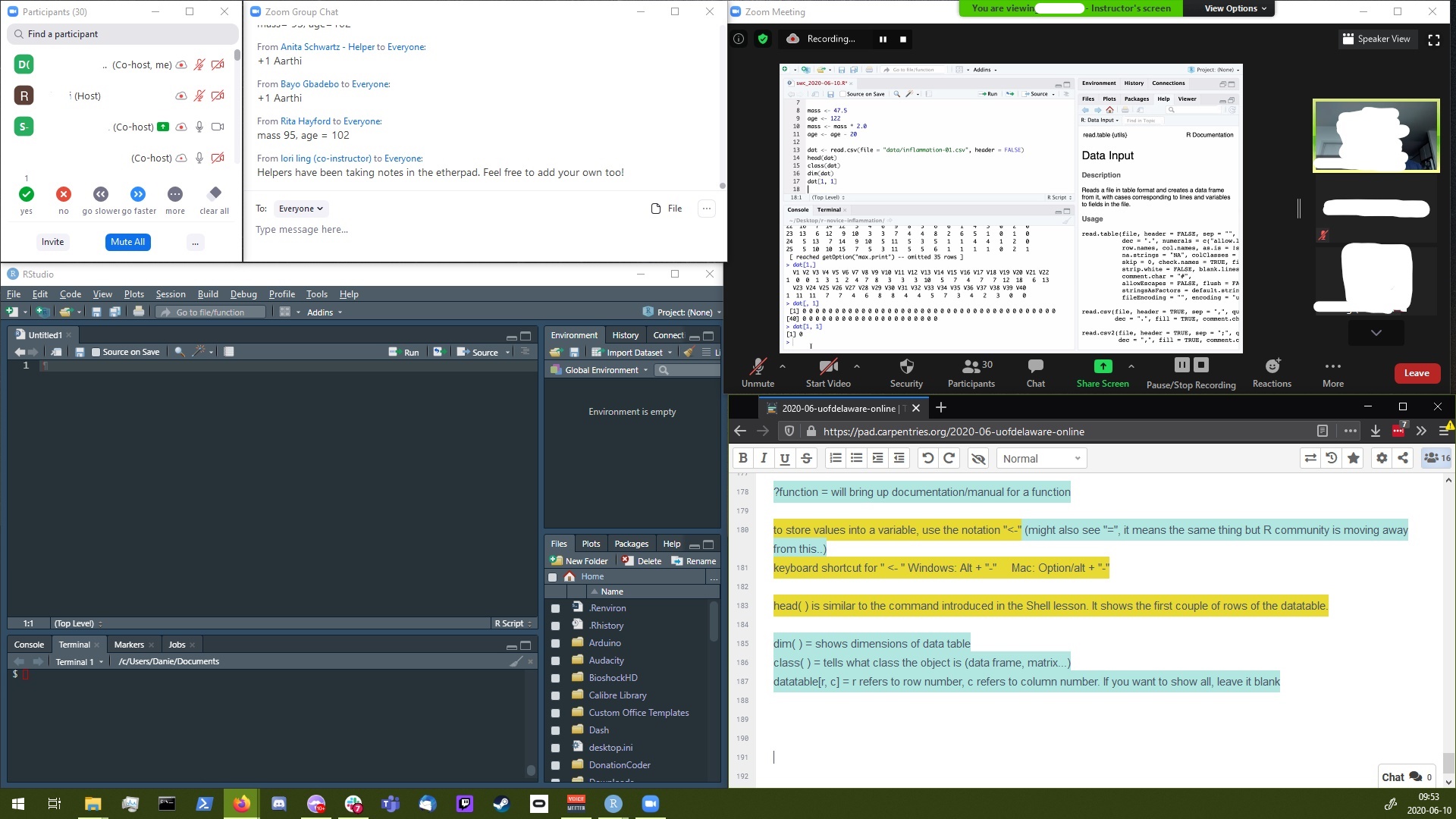
Figure 0.2: Screen shot of layout a monitor windoer into components so the instructor’s screen share is viewable along with the student’s working environemnt with room for notes and chat.